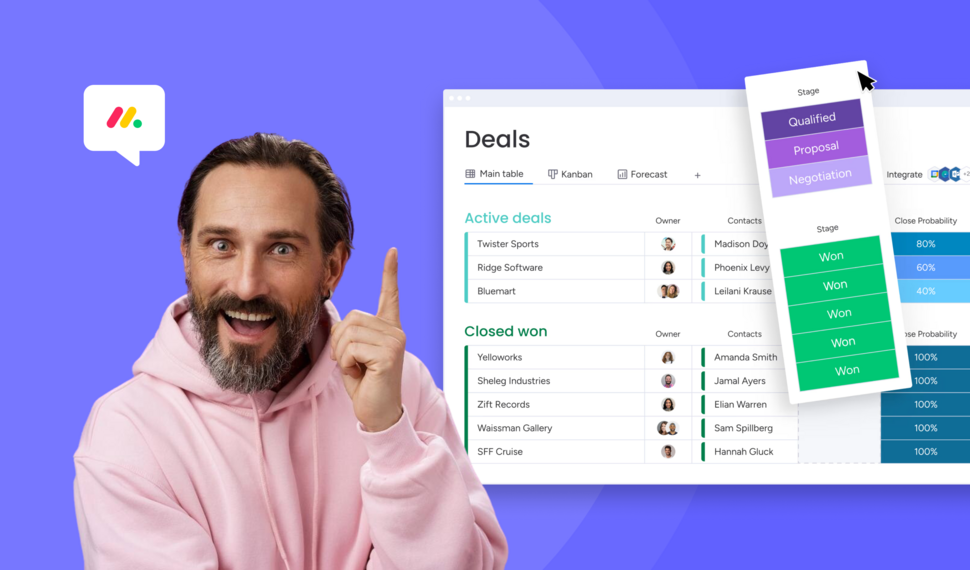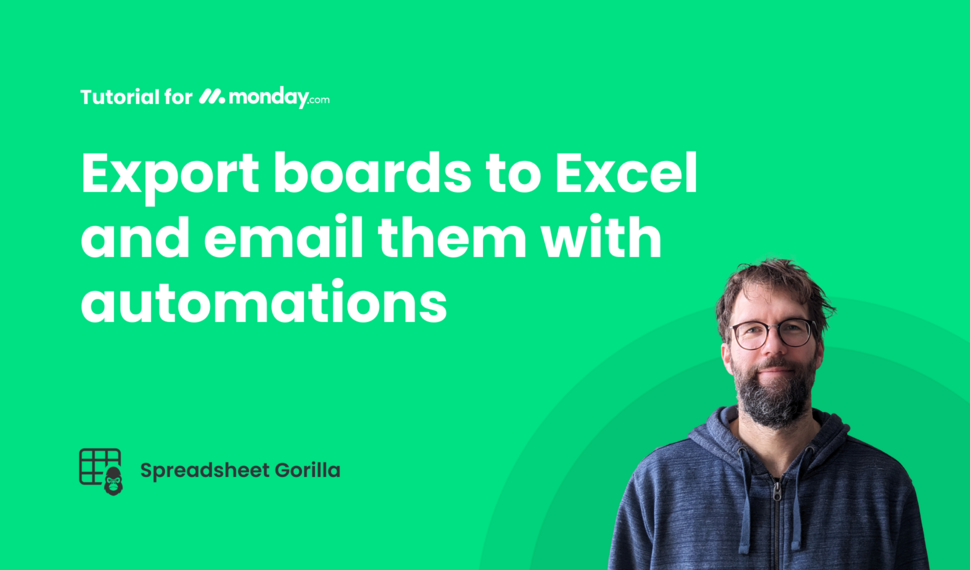Spreadsheet Gorilla troubleshooting on failed exports
In Spreadsheet Gorilla for monday.com, you can export spreadsheets manually or with monday.com automations. Find instructions down below if an export fails. When your export used to work fine but suddenly starts failing, first ensure it's not due to a temporary issue caused by a monday.com outage. Check the System Status for ongoing issues. Here are some tips on what you can do if your exports permanently fail.
Problem
You can successfully export spreadsheets manually, but it fails with an automation
On the top right of the app's UI there is a button called Show history which will open up a history of export automations that happened in the last 90 days. Failed exports have the Status Error. If you click on the Details button of a failed export, you'll get a detailed report of why the export failed.
A common reason why an export automation might fail is when it exceeds the maximum export duration of 7 minutes. This can happen when you have a lot of boards in your Spreadsheet Template or when you are excessively using Connect Board and Mirror Columns in your boards. In particular, the use of Mirror Columns can significantly slow down exports in some cases. If that's the case for you, you might want to try splitting the Spreadsheet Template up into multiple smaller Spreadsheet Templates and make sure each one stays under the 7-minute limit.
Problem
You cannot export spreadsheets manually from within Spreadsheet Gorilla neither
If it's a common kind of error, then the error message should already be giving you a hint on why the export is failing. For example, if you are using boards and columns in the Spreadsheet Template that were later deleted. In these cases, you need to go into the Spreadsheet Template and remove the deleted columns or boards from the configuration.
Often, when an export fails, it's because of one single board in the Spreadsheet Template. When that's the case, you should see the ID of the board in question in the error message and a Diagnose Board button, which will open up the Board Diagnose Tool – learn more about this tool down below.
Diagnosis
How to use the Board Diagnose tool to troubleshoot your spreadsheet exports
If you were able to pinpoint the failing export down to a single board, then the next step is to use our Board Diagnose Tool. The Board Diagnose Tool can also be opened in the Spreadsheet Template by clicking on the three dots right besides the Add column button and then clicking on the Diagnose board button. In the Board Diagnose Tool, there are a few different diagnostic tests you can run.
Narrow Down Faulty Item
In very rare cases, the export fails because there is one faulty item in the board. This test tries to find the faulty item. You can then delete and recreate that item and check if the export works afterward.
Common Board Test (250 items per page / with mirror columns)
This test tries to fetch all board items, including mirror columns, at 250 items per page.
Common Board Test (50 items per page / with mirror columns)
This test tries to fetch all board items, including mirror columns, at 50 items per page.
Common Board Test (50 items per page / without mirror columns)
This test tries to fetch all board items, without mirror columns, at 50 items per page. If this test succeeds, but the other Common Board Tests fail, then the failing export can be pinpointed to the usage of Mirror Columns in the board.
Reaching out to the support on permanent export failures
If you need help with a failing export and, you can pinpoint the problem to a single board, please run all Diagnostic Tests from above and download the report of those tests, then fill out the form below. In case you need help with a failing export but can't pinpoint it to a specific board, feel free to use our general Contact form.