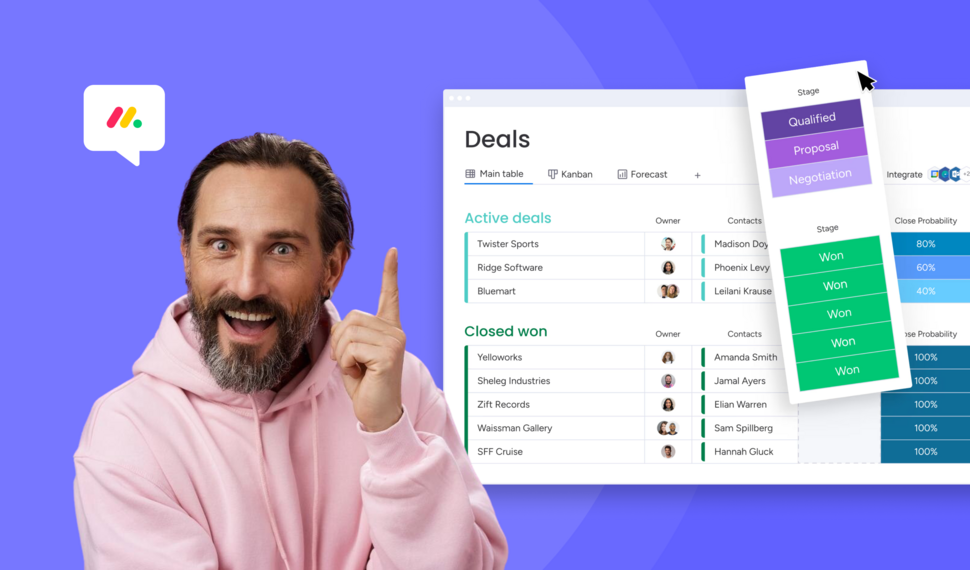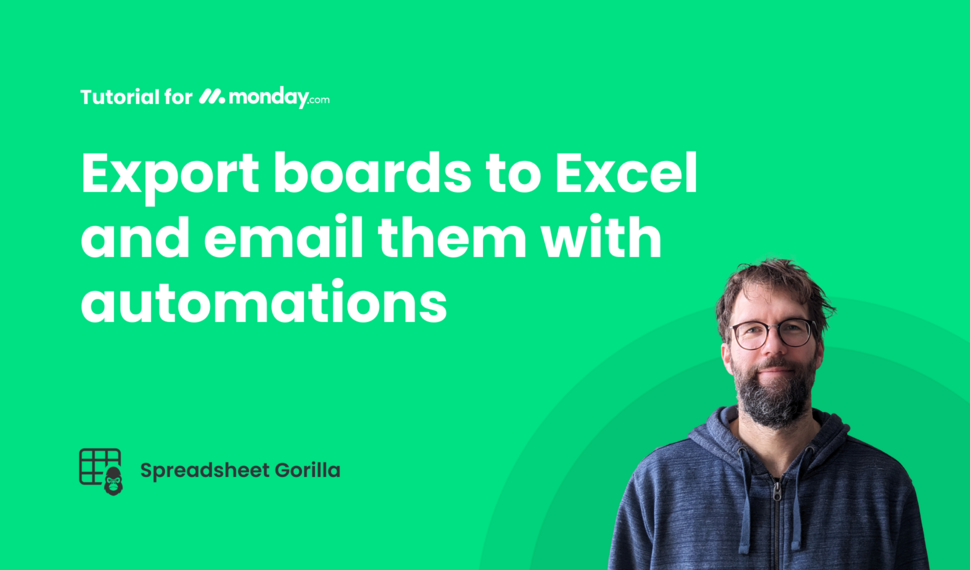Installation
How to install Spreadsheet Gorilla
Make sure you have the proper permissions to install the app, if not please contact your monday.com account administrator.
- Go to the monday.com marketplace and open the app listing.
- Sign in to install the app into your monday.com workspace.
- Approve permissions so the app can access your boards.
- Now add
+the app view next to your target board.
Did you know?
You can add the app view to any board. From within the app dashboard you can access all created templates from across your monday.com workspace.
Configuration
Create your first template
- Open the Spreadsheet Gorilla app view.
- Click
Create templatefrom the dashboard. - Rename the template and toggle from private to shared.
- Optionally append additional boards or subitems.
- Remove any unnecesary columns or reorder them.
- To check your configuration click the
Previewbutton. - Click
Exportand choose your spreadsheet file format.
Did you know?
When creating a new template, the default configuration always refers to the current monday.com board from where the template was created from.