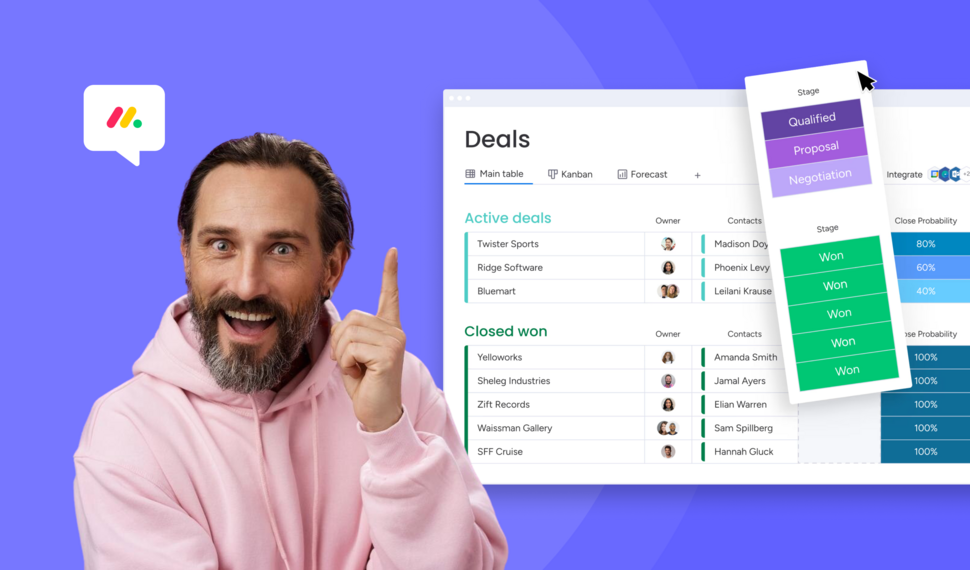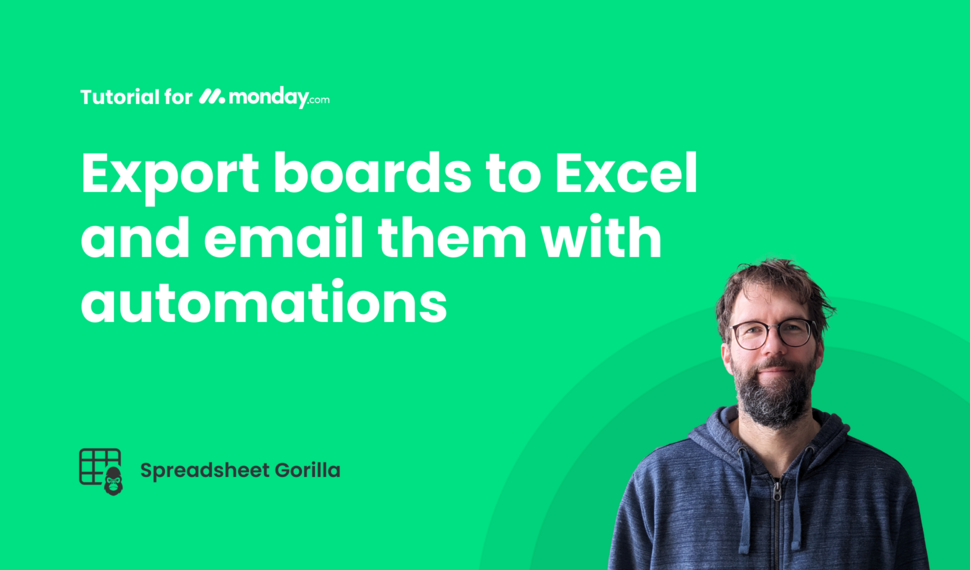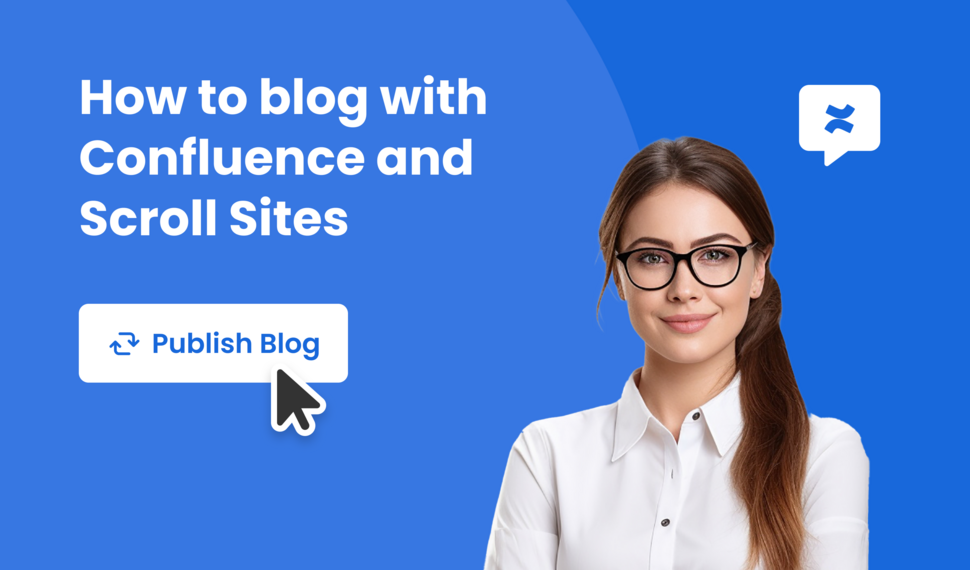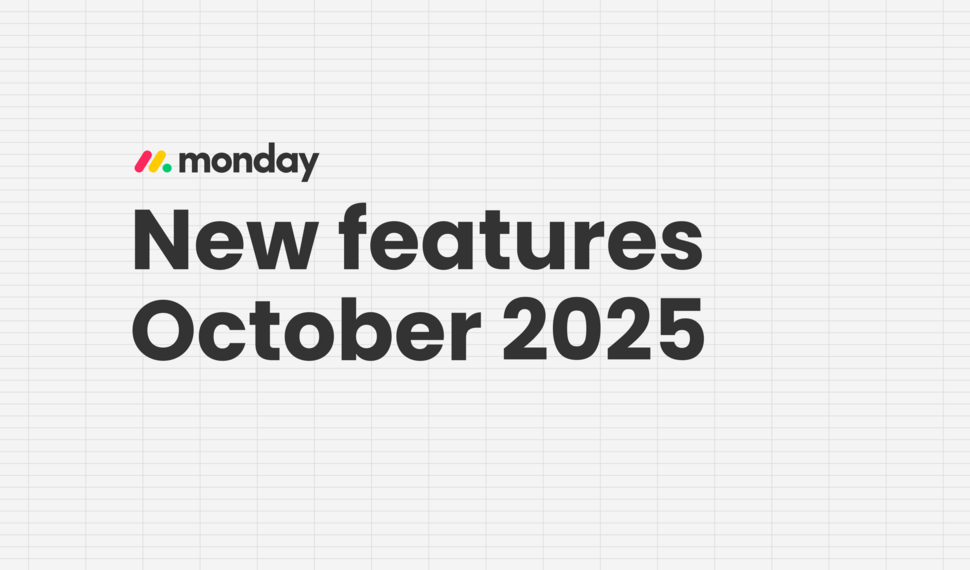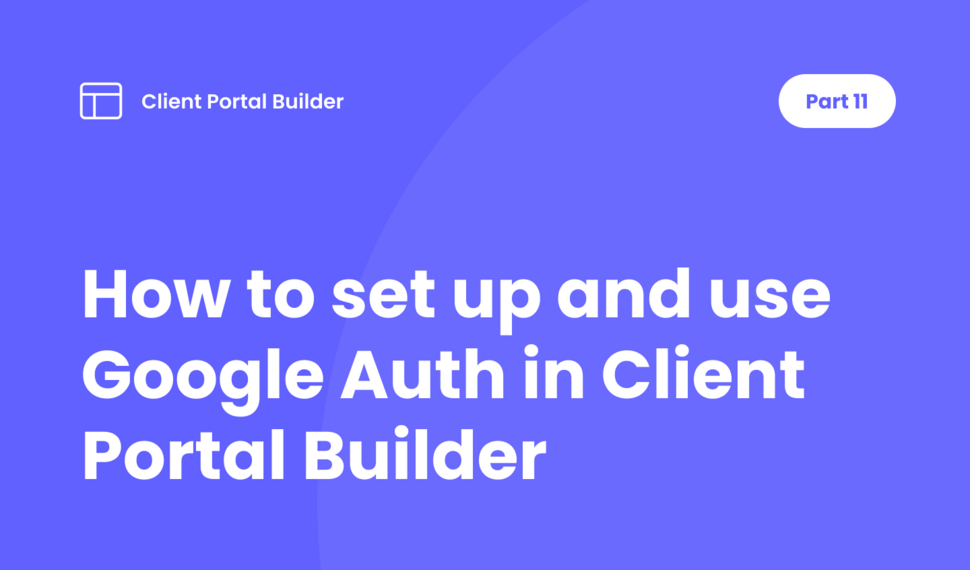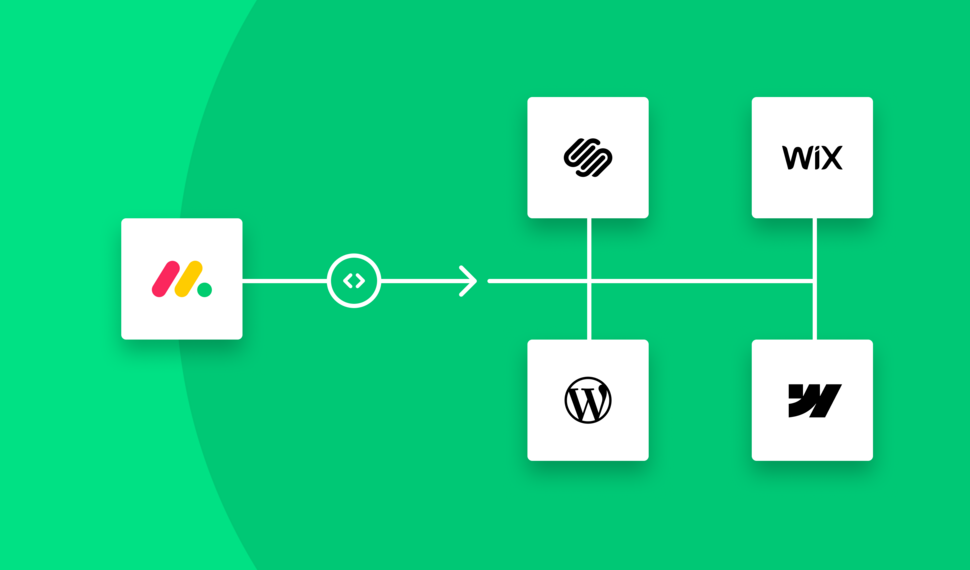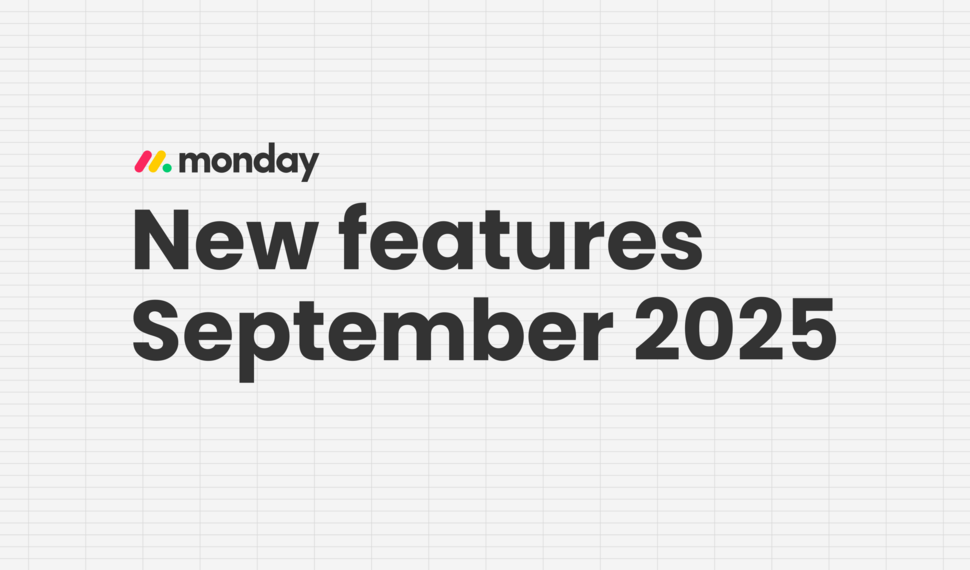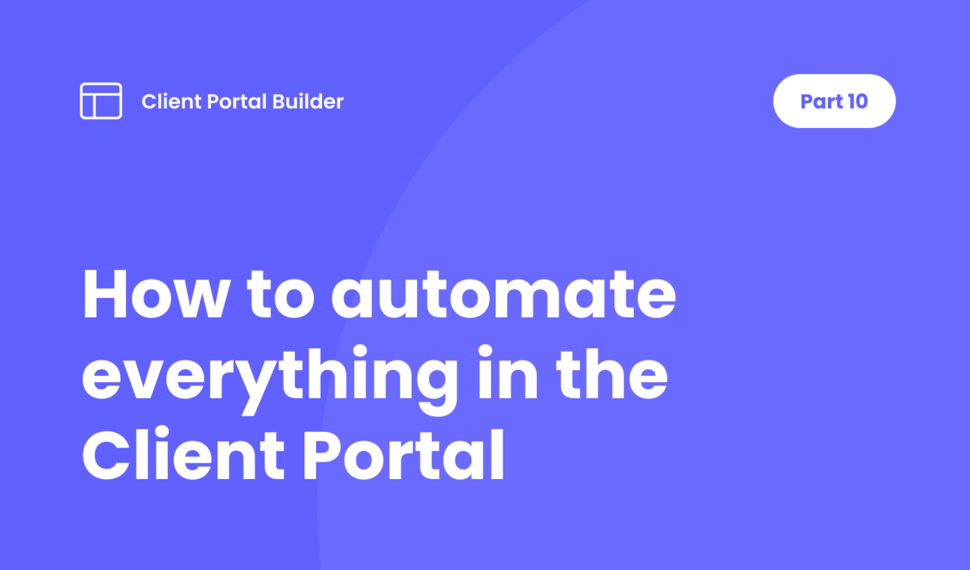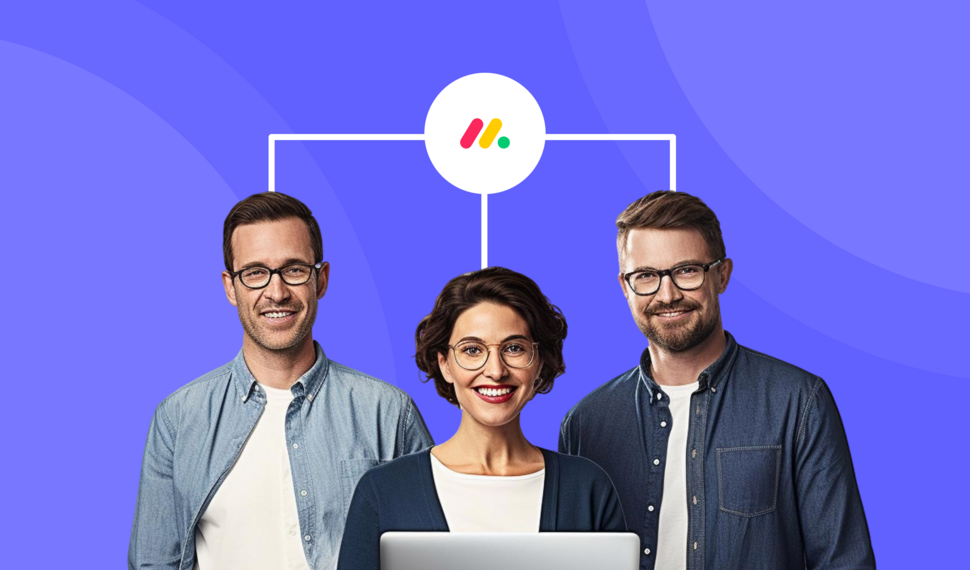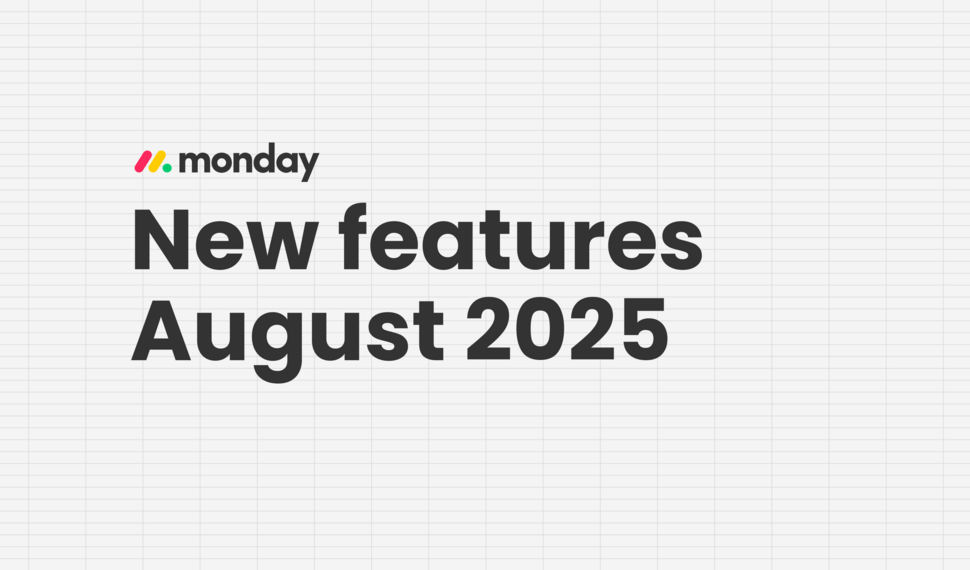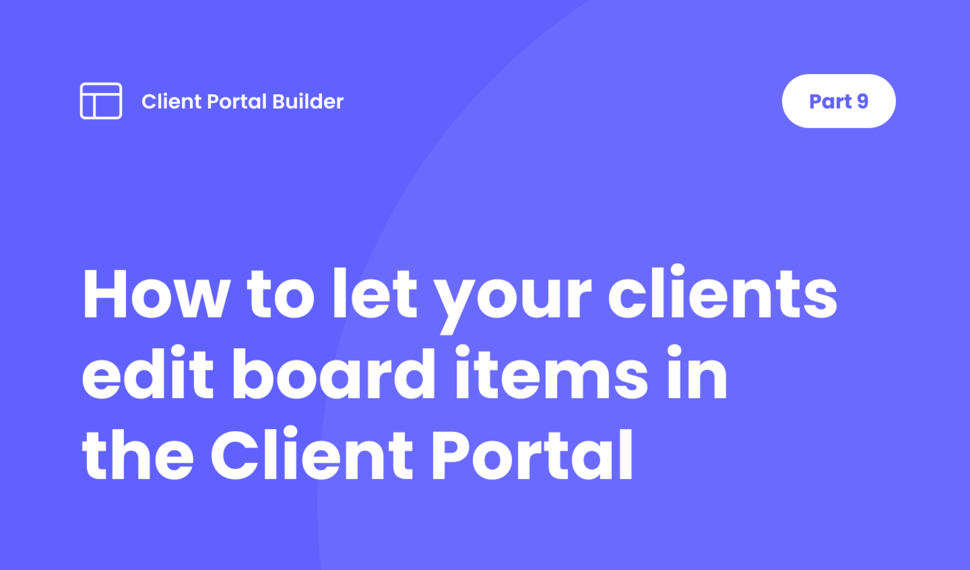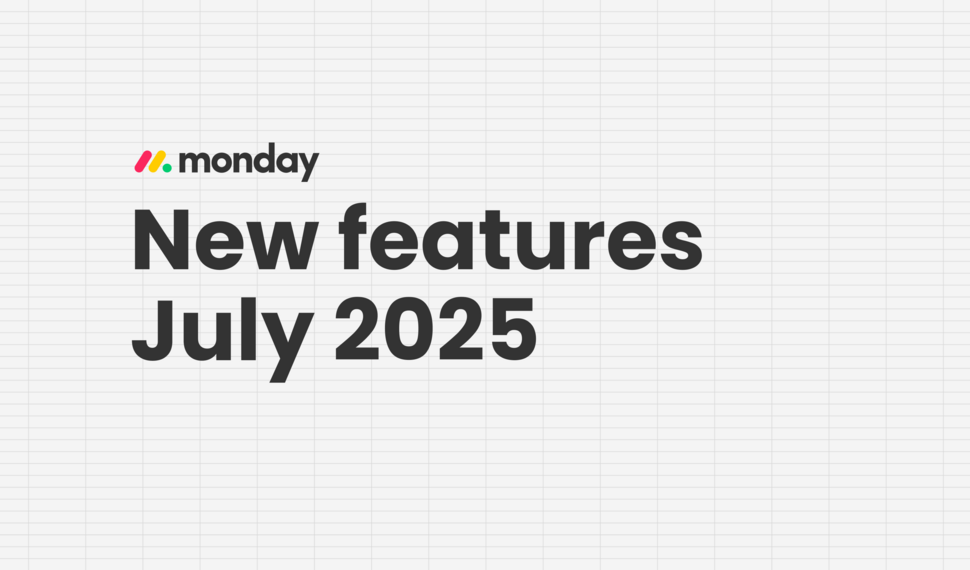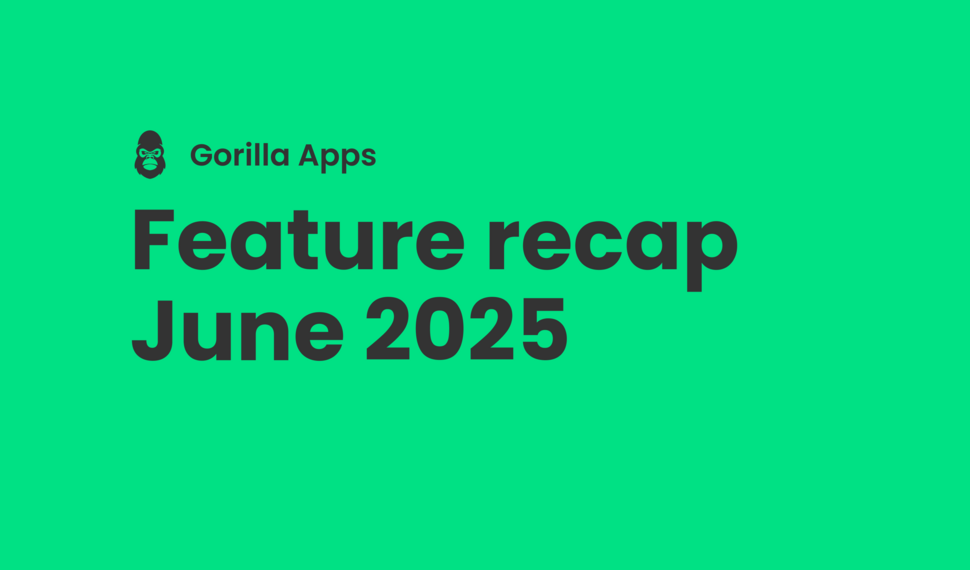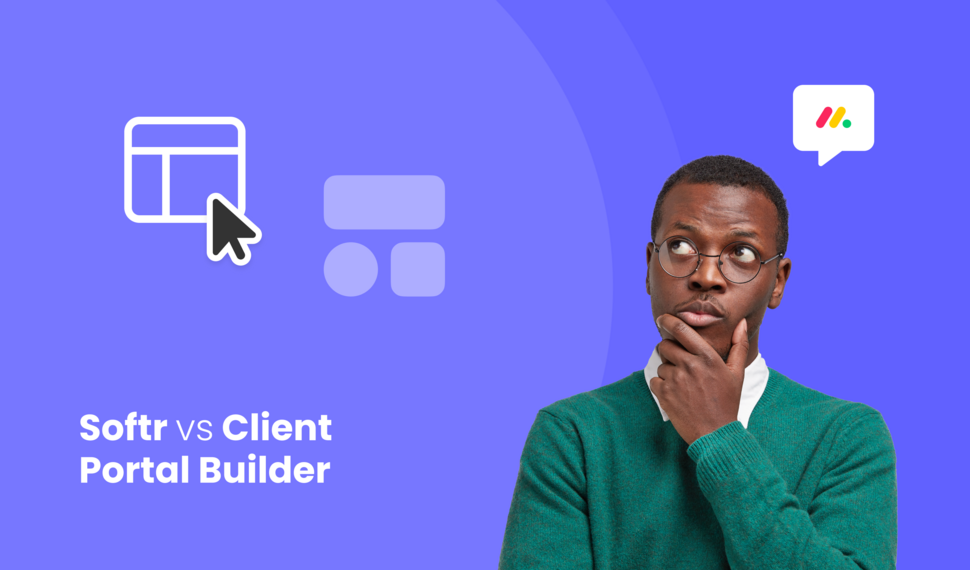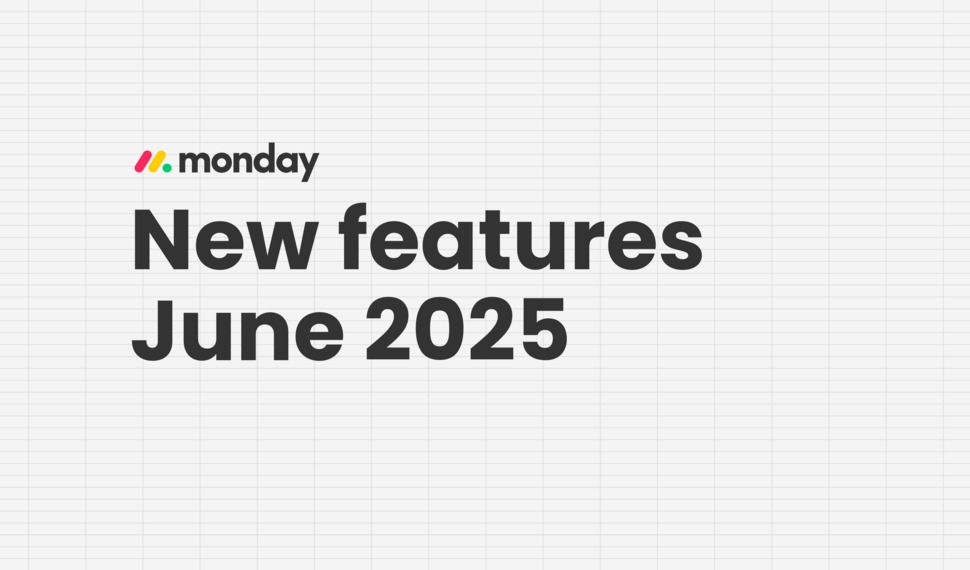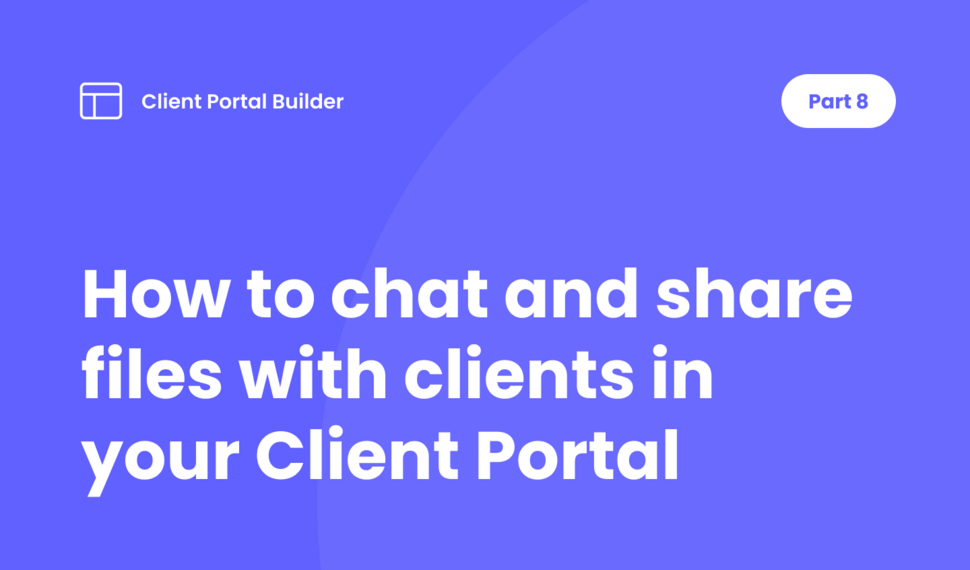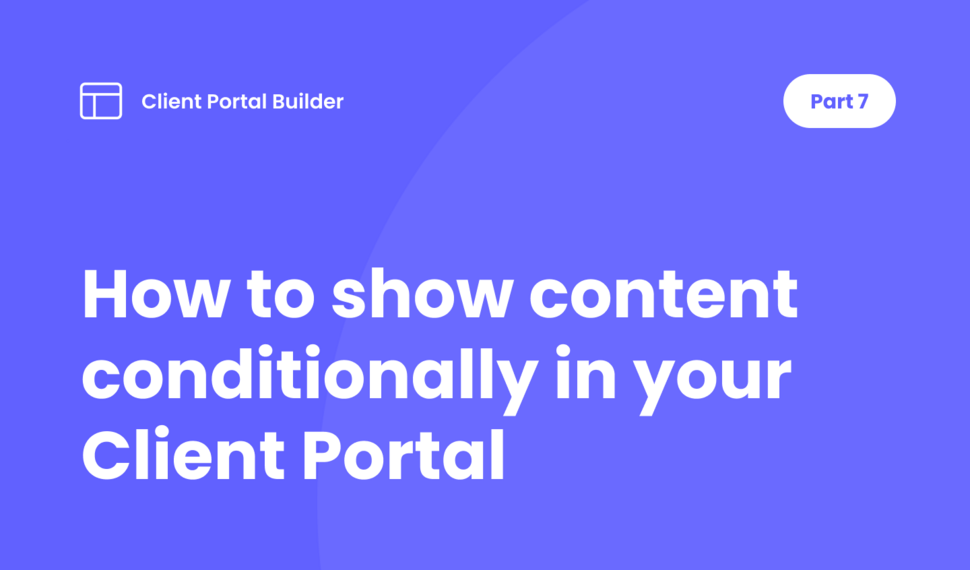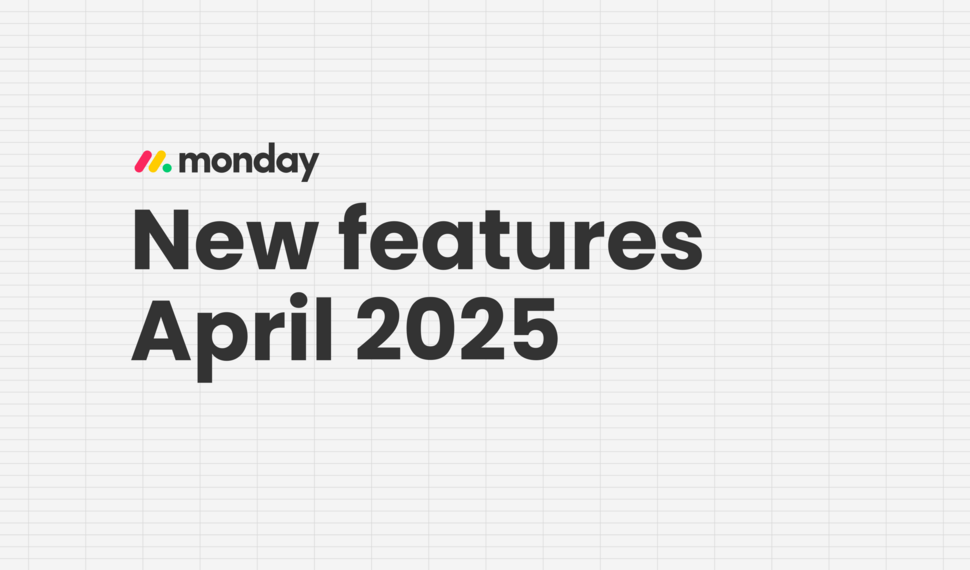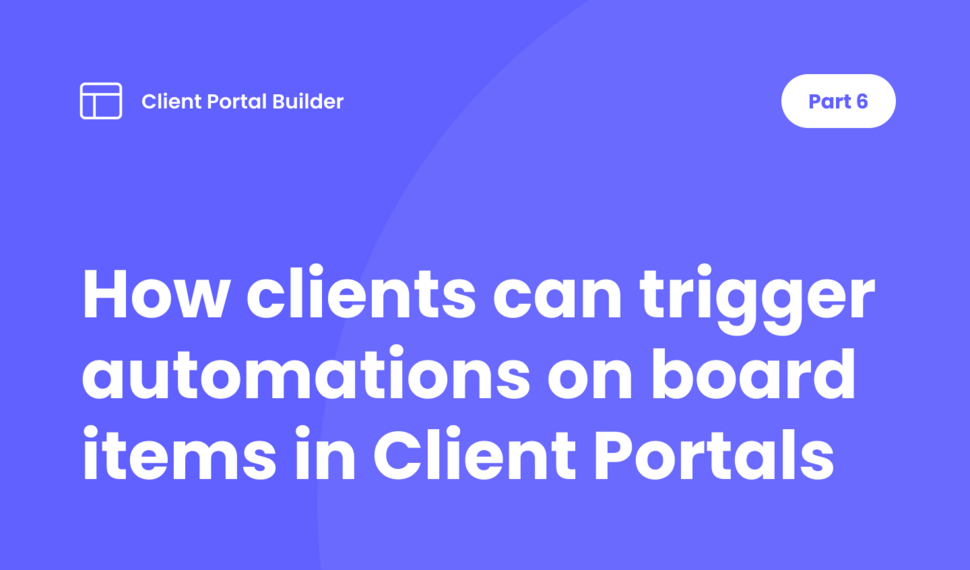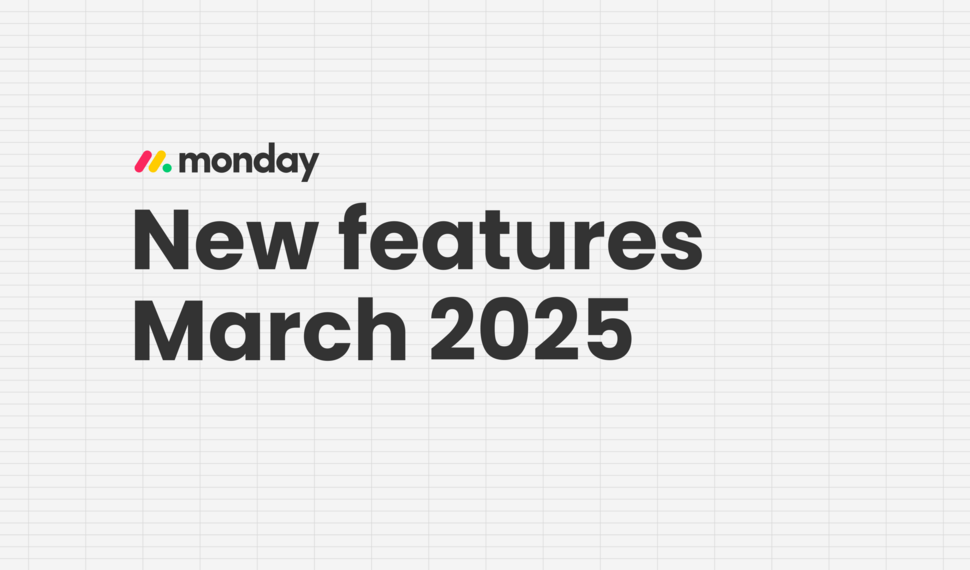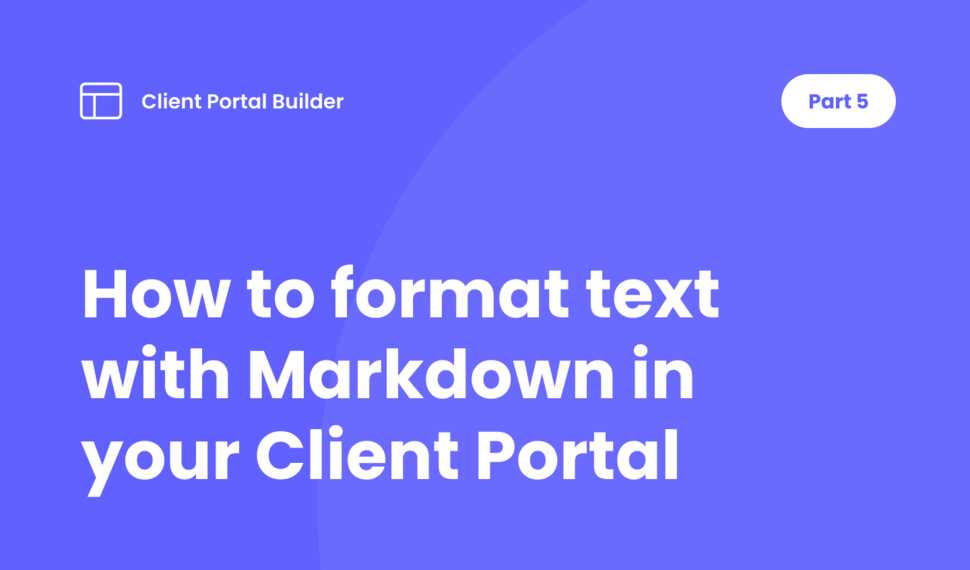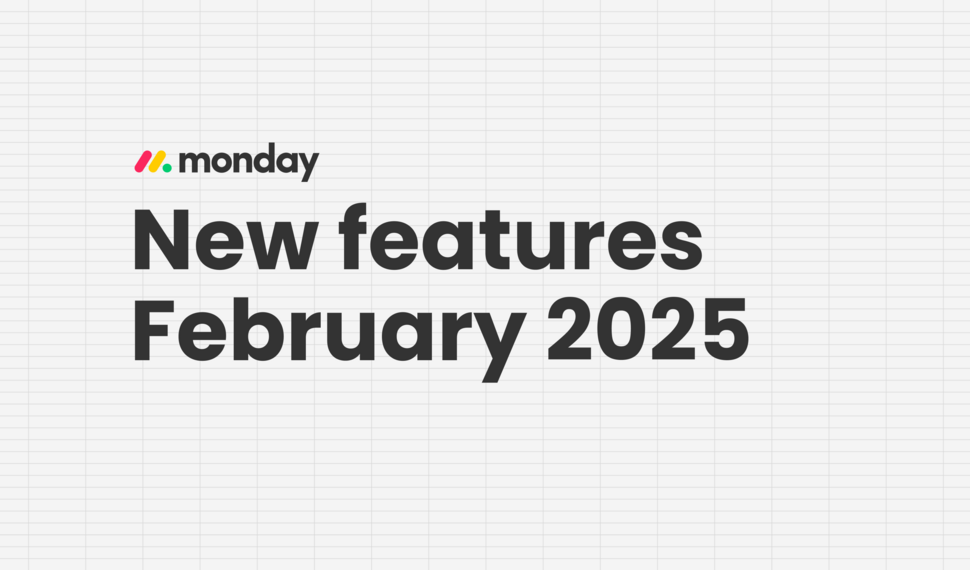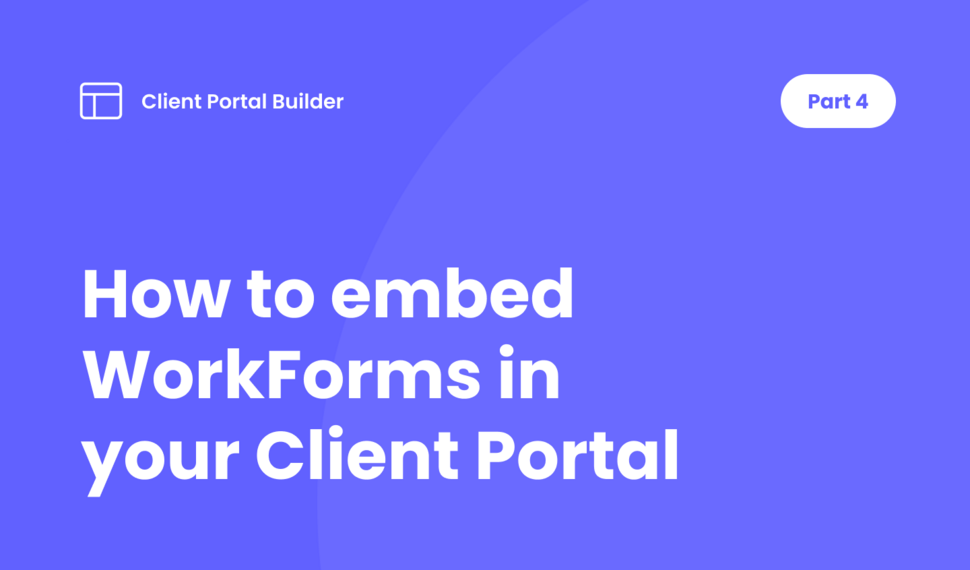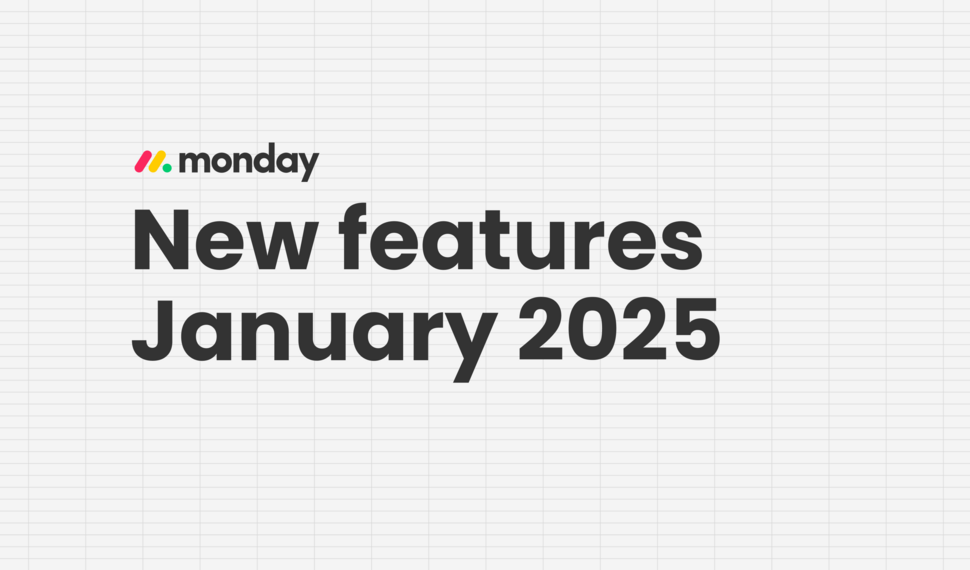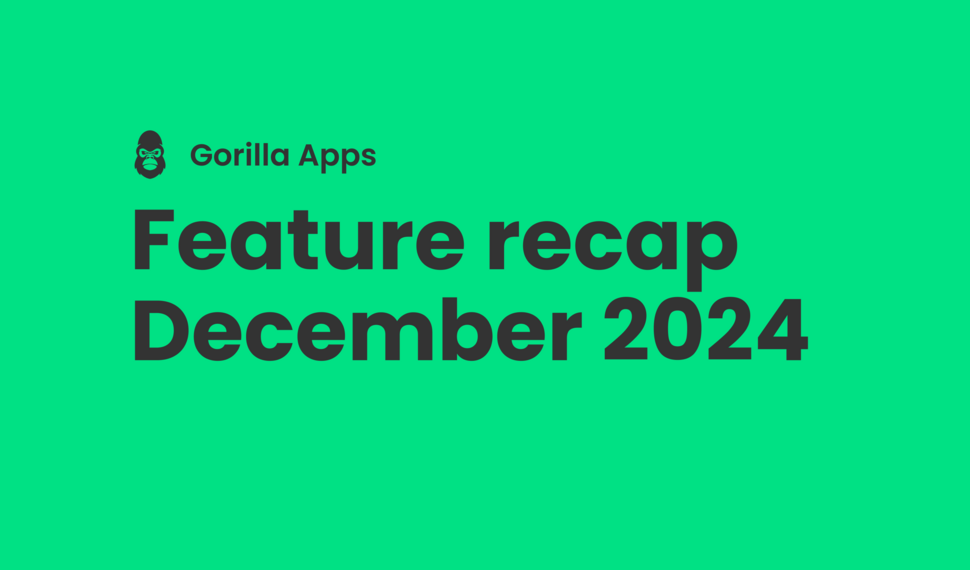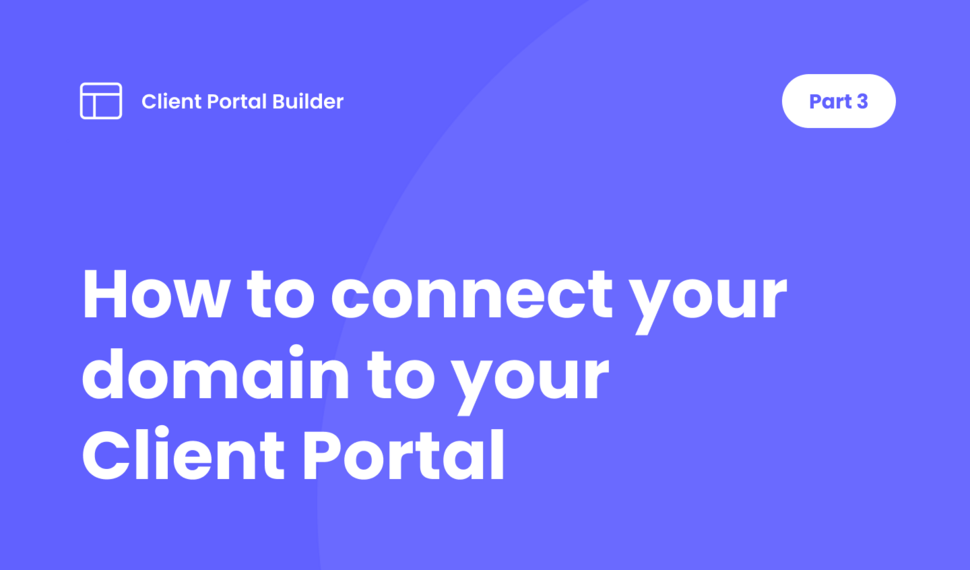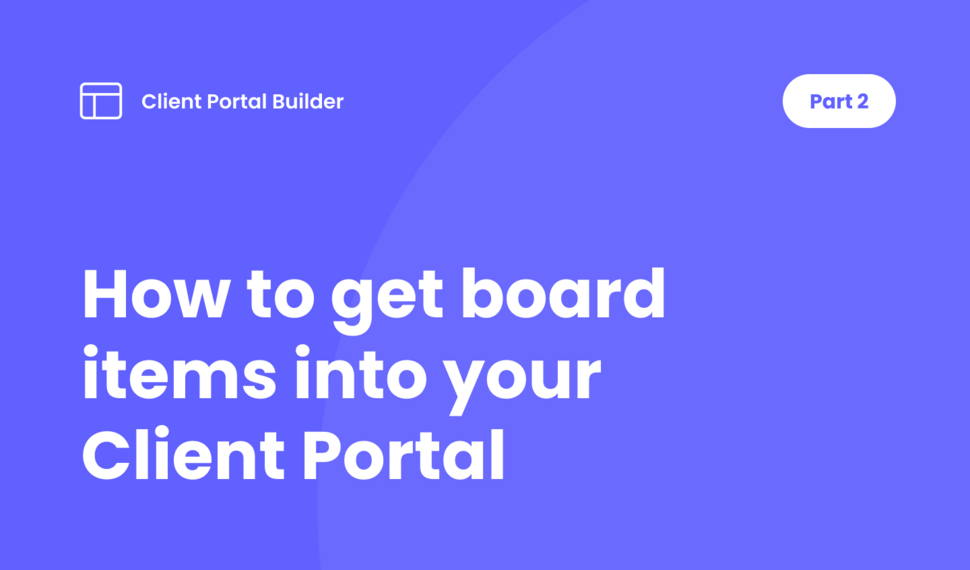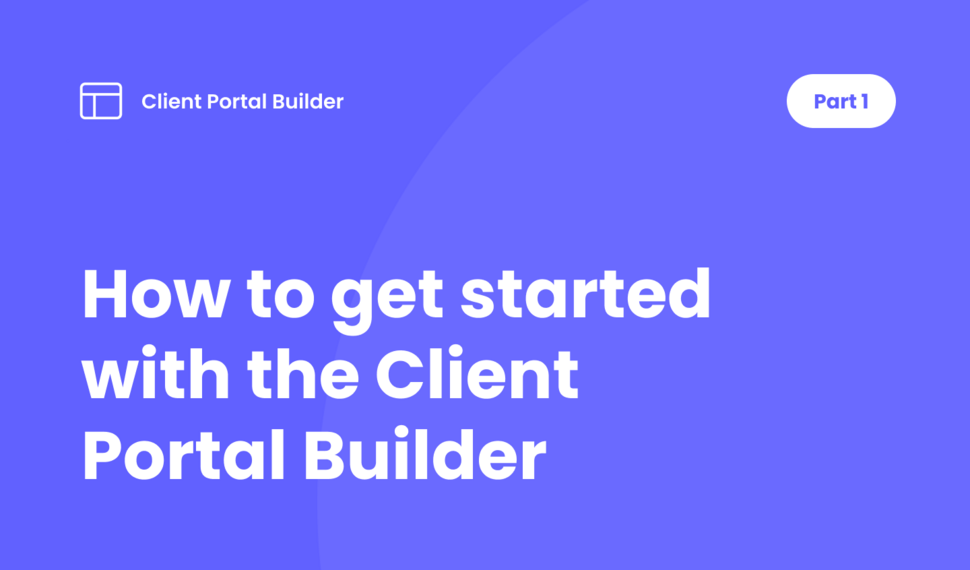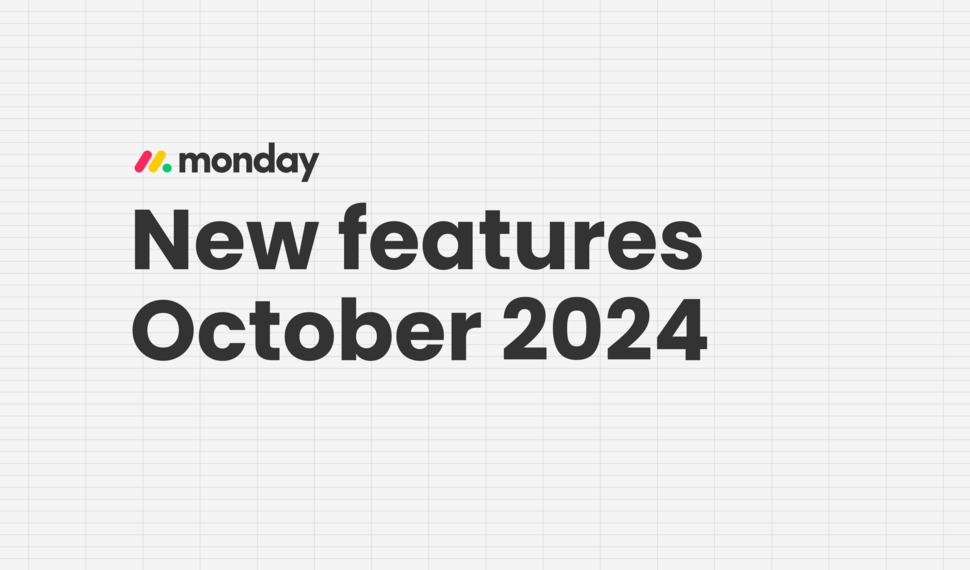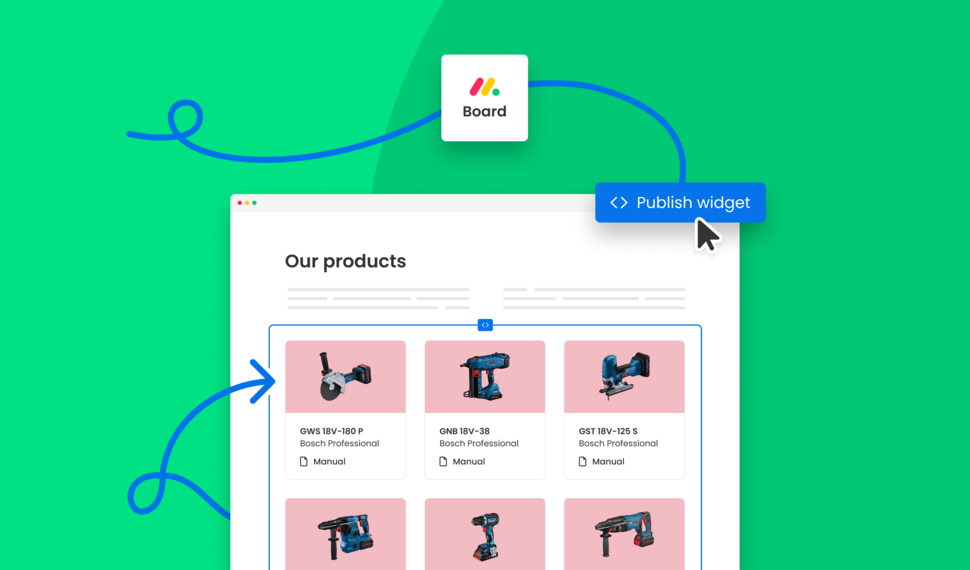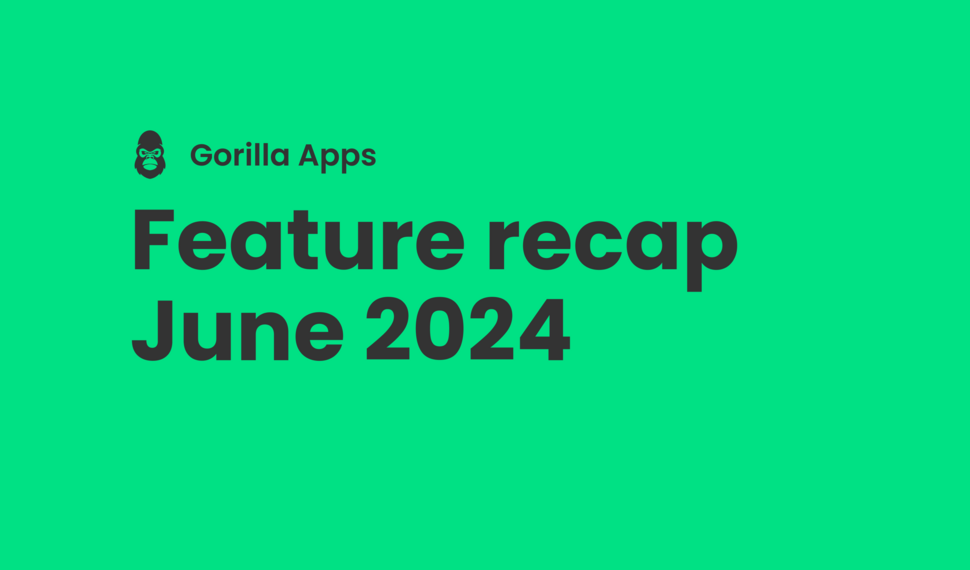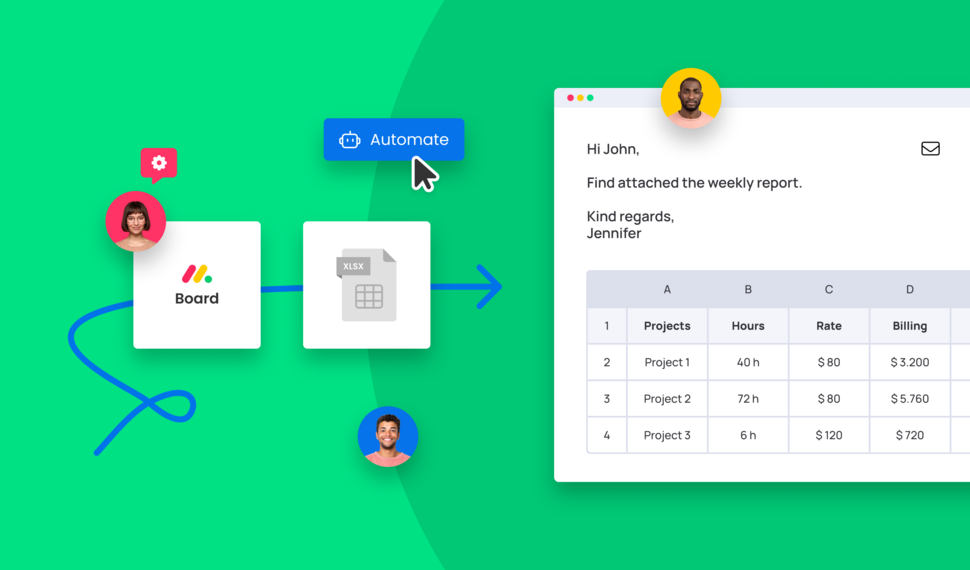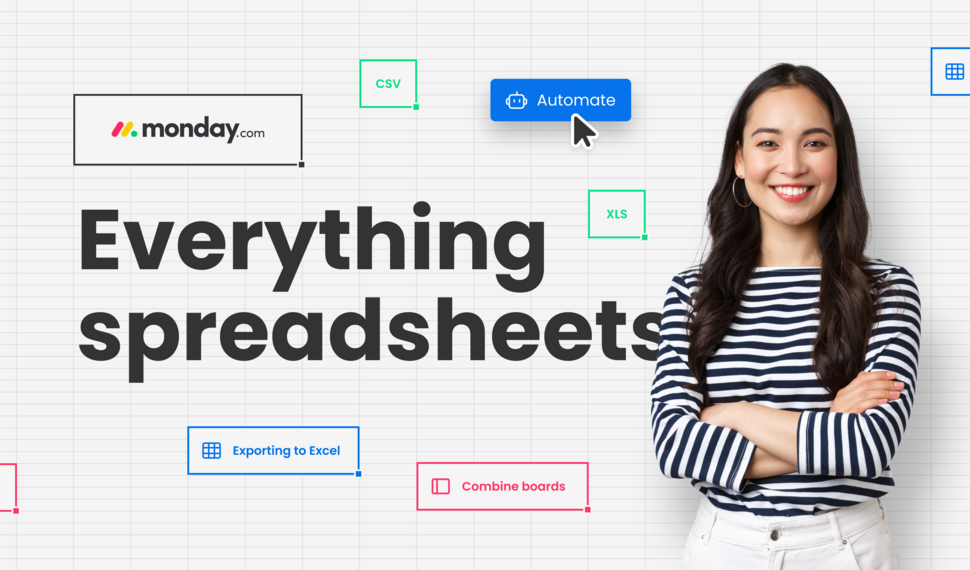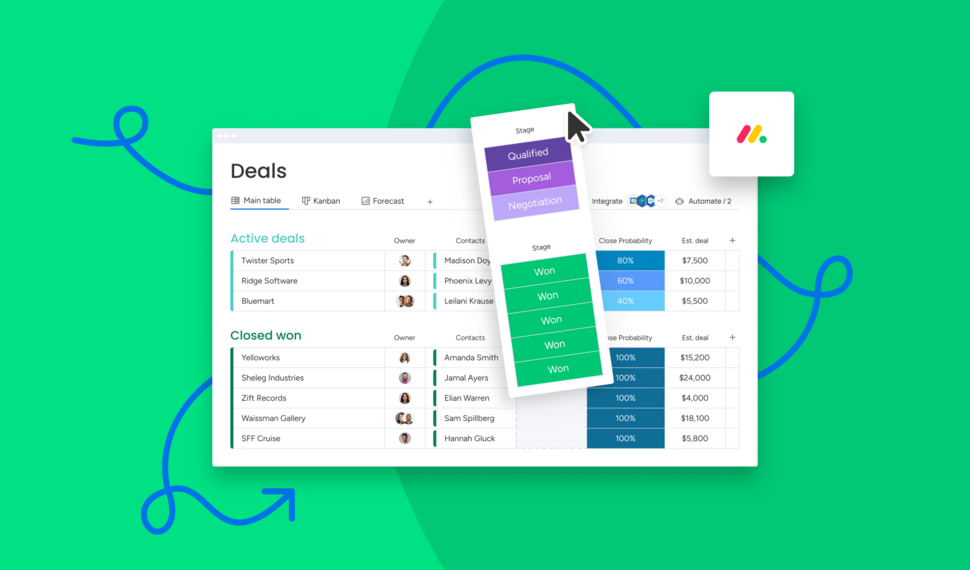How do I export and email Excel spreadsheets on monday.com?
Are you looking for a way to send emails with attached Excel spreadsheets through monday.com automations? In this guide, we'll explore how to recurrently email Excel reports based on monday.com boards.
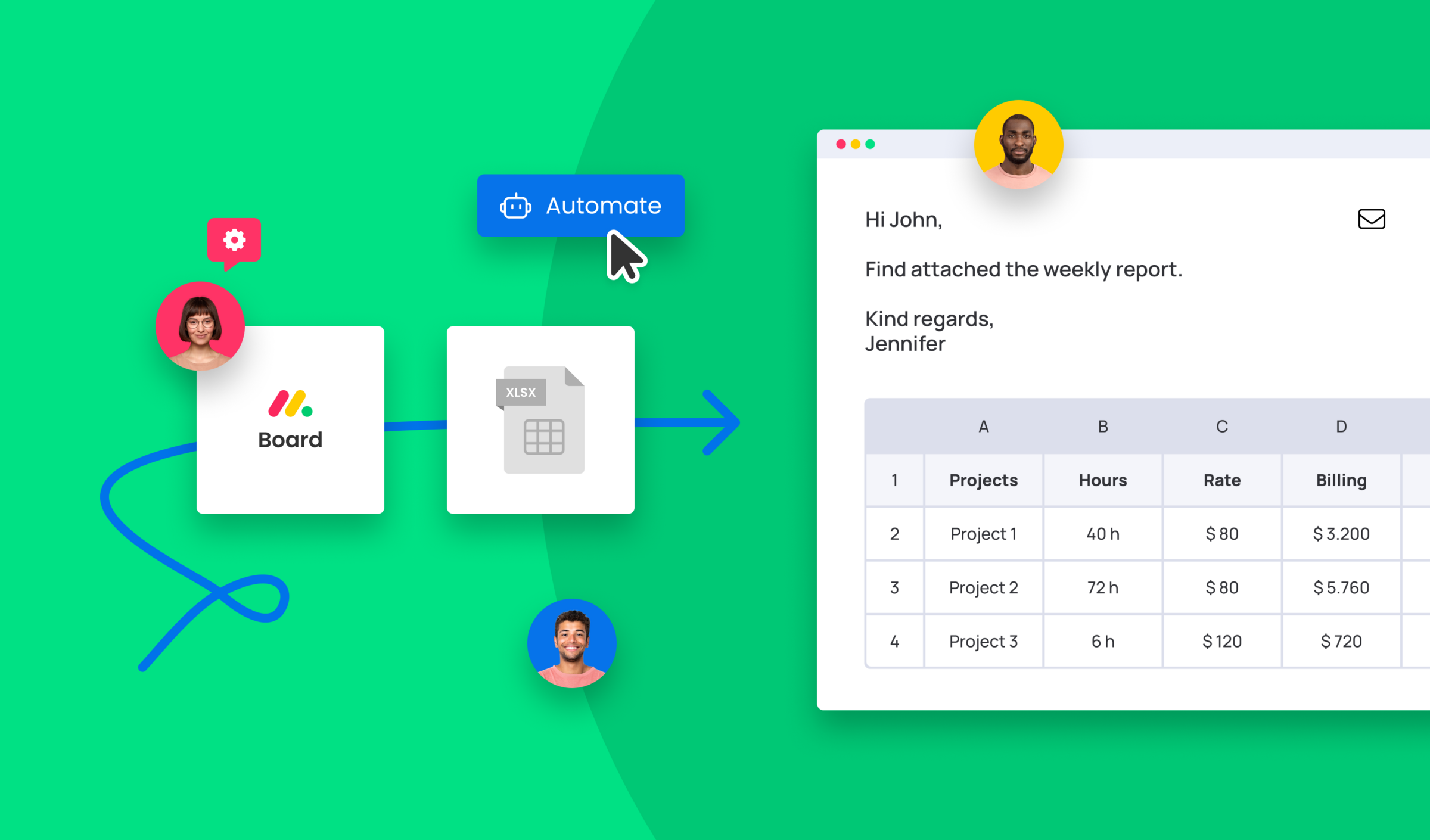
Table of contents
Use the navigation to quickly jump to your desired section and learn more about the pros and cons for each option or head straight to the conclusion.
Introduction
Why you would consider sending emails recurrently and fully automated with Excel spreadsheet attachments
Excel spreadsheets are probably still the most versatile and most used file format for interchanging structured data across pretty much any business and industry. Read more about it on the official monday.com community forum in the thread Automation for Board Exported to Excel and Emailed. The most obvious use case is for reporting purposes on a periodic bases to clients, management or team leaders. Let's take a quick look on potential use cases:
- The finance department requests daily Excel spreadsheets by email for billing
- The management needs a report on the progress of the last week in their inbox
- The team lead needs a summary before turn of the month when items get archived
- The sales team wants to send all clients a monthly report for documentation purposes
Option A
How to send Excel files attached to emails periodically with monday.com onboard features and automations
Actually it is not possible at this point to send emails with attached Excel spreadsheets created from monday.com boards with automations. This option always includes the use of third party services specializing in automation processes and integrations that happen outside of monday.com, like service providers such as make.com or zapier.com
Pros
- Easy setup with make.com
Cons
- Generic and limited automation capabilties
- Setup and maintenance outside of monday.com
- Additional monthly or yearly costs
Option B
How to create automations for exporting monday.com boards to Excel and send them by email with Spreadsheet Gorilla
Using Spreadsheet Gorilla provides a fully integrated workflow directly on monday.com to send Excel spreadsheets every day, week or month by email with automations. You first want to create a spreadsheet template which represents one or multiple monday.com boards you want to export. Then you set up an email message template with a personal note to be used in your automation. Finally you head over to your monday.com automation center and build a new automation to your needs that will do the job.
Pros
- Solution optimized for monday.com
- Easy to set up in three simple steps
- Full control over the exported Excel
- Combine boards from across workspaces
- Email spreadsheets to multiple recipients
- Choose from different ready-to-use recipes
Cons
- Additional monthly or yearly costs
Tutorial
Learn how to export monday.com boards to Excel spreadsheets and send them by email to one or multiple persons with automations
In the following video guide you will learn from scratch how to utilize Spreadsheet Gorilla for monday.com, in order to email Excel spreadsheets as attachment or even as inline table with monday.com automations. Set up your spreadsheet template by mapping the monday.com board columns to the spreadsheet columns, and remove unnecessary columns on the go. You can also combine multiple boards from across workspaces in such spreadsheet templates. Then configure and customize your email message. Finally head over to your monday.com automation center and choose from all the recipes coming with the Spreadsheet Gorilla app. For example select the one to send the email daily, weekly, or monthly on a specific day and time to one or multiple recipients. You can further set up your own automations, beside the ready to use recipes.
Conclusion
What is the best way to email Excel reports based on monday.com boards daily, weekly or monthly with automations
In conclusion, while monday.com lacks native support for automating the emailing of Excel reports, there are two viable options available. Option A involves using third-party services like make.com or zapier.com, offering generic automation capabilities. However, this comes with additional costs and maintenance outside of monday.com. Alternatively, Option B offers Spreadsheet Gorilla, a solution tailored for monday.com users. This integration provides a seamless workflow within monday.com, allowing for customizable automation settings and full control over exported Excel files. Ultimately, the choice depends on user preferences and priorities. Whether opting for the convenience of third-party services or the tailored integration of Spreadsheet Gorilla, monday.com users can streamline their reporting processes effectively.
Discover our tutorials, guides and
new updates for monday.com
- All
- Client Portal Builder
- Board to Website Widget
- Spreadsheet Gorilla
- Exported Excel Cleaner
How to share your monday.com boards with external users and guests
Sharing monday.com boards with external users and guests is easy. In this post, we’ll cover the built-in options, their pros and cons, and why a monday.com client portal is often the best solution.
Turn Confluence into a Blog with dedicated Blog Themes for Scroll Sites
Are you looking for a way to turn your Confluence space into a blog? In this post, we'll explore how to create and publish knowledge, product and classic blogs right from Confluence with Scroll Sites.
What’s new on monday.com? Feature update in October 2025
Here’s what’s new on monday.com in October 2025. This month’s updates center on smarter forms, recovery options, deeper search, and new sprint workflow triggers. Learn more about each new feature.
Set up and use Google Auth in Client Portal Builder for monday.com
Want to allow your clients to sign in to your client portal with Google Authentication? This guide covers everything you need to know about how to set up and use Google Auth with your client portal.
Embed monday.com boards into Squarespace, Wix, WordPress or Webflow
In this guide, you learn how to seamlessly embed monday.com boards as fully branded and synced website widgets into your website made with Squarespace, Wix, WordPress or Webflow.
What’s new on monday.com? Feature update in September 2025
If you're using monday.com, you’ll want to know about the recent enhancements rolling out this fall. From smarter AI suggestions to new service capabilities, here’s what’s new in September 2025.
Create workflows to automate everything in your client portal
Want to automate everything in your monday.com client portal? This guide covers everything you need to know about how to create automation workflows with the Client Portal Builder.
Does monday.com have a Client Portal? Here’s how to build one.
The short answer is not natively. But with the right setup, you can create a secure monday.com client portal. In this post, we will explore built-in options, all their limitations, and how to build one.
What’s new on monday.com? Feature update in August 2025
Here’s what monday.com introduced in August 2025. These updates focus on smoother navigation, deeper AI integration, and smarter CRM task sequencing. Read the breakdown of what’s new.
Let your clients edit specific board items right in their client portal
Want to let your clients easily edit specific board items in their client portal? This guide covers everything you need to know about how to enable and make item editing a breeze for your clients.
What’s new on monday.com? Feature update in July 2025
Here’s what monday.com introduced in July 2025. This month’s enhancements center on AI evolution, platform consistency, and deeper integrations. Below is a breakdown of all new updates.
Semiannual feature recap from Gorilla Apps in June 2025
Client Portal Builder added conditional pages and sections, item commenting with automations, new Google login options, and a refreshed UI with draft management and performance boosts.
Client Portal Builder vs Softr: Which fits into your monday.com workflow?
Curious about the difference between Client Portal Builder and Softr for building monday.com client portals? This post breaks down the pros, cons, and what makes each one a better fit.
What’s new on monday.com? Feature update in June 2025
Here’s what monday.com rolled out in June 2025. This month’s updates focus on faster form creation, easier reporting, and stronger control for enterprise teams. Read more about the new features from June.
Chat and share files with clients on board items in your Client Portal
Want to easily chat and share files with clients in your client portal? This guide covers everything you need to know about how to configure and make use of item comments in your client portal.
What’s new on monday.com? Feature update in May 2025
Here’s what monday.com rolled out in May 2025. This month’s enhancements center on clearer hierarchy, smoother scheduling, better integration between docs and boards, and stronger consistency control.
Show content sections and pages conditionally in your client portal
Want to display portal content and pages conditionally and only to specific clients in your client portal? This guide covers everything you need to know about managing conditions.
What’s new on monday.com? Feature update in April 2025
Here’s what monday.com rolled out in April 2025. This month’s changes focus on personalization, smarter canvas tools, workflow enhancements, and a much deeper AI flexibility.
Let your clients trigger monday.com automations from your client portal
Want to let your clients trigger predefined monday.com automations on board items in your client portal? This guide covers everything you need to know about managing action buttons.
What’s new on monday.com? Feature update in March 2025
Here’s what’s new on monday.com in March 2025. This month’s updates bring deeper form flexibility, more control over item identifiers, personalization in board views, and visibility into API usage.
Format text sections with Markdown in the Client Portal Builder
Want to format text in your client portal on monday.com to your needs? This guide covers everything you need to know about how to make use of the Markdown syntax to shape your text.
What’s new on monday.com? Feature update in February 2025
Here’s what’s new on monday.com in February 2025. This month focuses on navigation clarity, personalization in the app marketplace, more powerful workflow logic, and smarter AI behavior.
Embed monday.com WorkForms into the Client Portal Builder
Want to embed monday.com WorkForms in your client portal on monday.com? This guide covers everything you need to know about how to embed and display WorkForms in your client portal.
What’s new on monday.com? Feature update in January 2025
Here’s what’s new on monday.com in January 2025. This month’s updates hone usability, security, and AI ties. Especially in WorkForms, canvas views, column logic, and permissions.
Semiannual feature recap from Gorilla Apps in December 2024
Client Portal Builder gained custom domains, multi-region hosting, subitem support and markdown callouts. Spreadsheet Gorilla introduced group filters and quick actions.
Connect a custom domain to your Client Portal on monday.com
Want to connect your company domain to your client portal built on monday.com? This guide covers everything you need to know about how to configure and connect a domain to your portal.
Display monday.com board items in your Client Portal to your clients
Want to give access and display select monday.com board items to your clients in your client portal? This guide covers everything you need to know about how to create and manage board sources.
Getting started with the Client Portal Builder for monday.com
Want to build a Client Portal on top of your monday.com boards? This guide covers everything you need to know about how getting started building your Client Portal directly on monday.com
What’s new on monday.com? Feature update in October 2024
Here’s what’s new on monday.com in October 2024. This month’s releases bring more flexible views, smarter AI data extraction, upgraded workflow depth, and refined notification settings.
How do I create digital product catalogs from monday.com board items?
Are you looking for a way to create a digital product catalog from a monday.com board? In this guide, we'll explore how to create a product catalog that can be seamlessly embedded into a website.
What’s new on monday.com? Feature update in August 2024
Here’s a look at the features monday.com released in August 2024. This month’s updates improve date logic, form flexibility, invitation workflows, and integration permissions.
Semiannual feature recap from Gorilla Apps in June 2024
We introduced Dynamic Boards, easier automation setup, and faster board appending in Spreadsheet Gorilla, while laying the groundwork for our next monay.com app: Client Portal Builder.
How do I export and email Excel spreadsheets on monday.com?
Are you looking for a way to send emails with attached Excel spreadsheets through monday.com automations? In this guide, we'll explore how to recurrently email Excel reports based on monday.com boards.
How do I make use of Spreadsheet Gorilla for monday.com?
Spreadsheet Gorilla is a powerful tool for everything spreadsheets on monday.com and beyond. In this guide we will explore all the apps' features like exporting to Excel, and how you can utilize them.
How do I embed a monday.com board on my own website?
Are you looking for ways to embed your monday.com boards directly into your website? In this guide, we'll explore all the options of embedding a monday.com board seamlessly into websites.
How do I remove the monday.com branding from Excel exports?
Are you looking for a solution to clean up Excel exports from monday.com? In this guide, we'll discover all options on how to remove the monday.com logo and the default formatting from Excel files.
What is monday.com and why is it so popular across many industries?
Are you looking for a comprehensive guide of why you should use monday.com for your business? In this guide we will quickly spotlight the key features of monday.com and why it's the most flexible business tool.
How do I use formulas across monday.com boards to update board columns?
Are you looking for a way to perform cross-board calculations on monday.com to update board columns? In this guide, we'll explore how to build advanced formulas and cast their results to board items.
Interested in a product demo?
Let's learn about your requirements, answer questions, and
review ways how we can help you and your organization with
our monday.com apps and solutions.